Can’t see drives and directories when using automate in Photoshop?
February 27, 2009 8:08 pmLeave your thoughts
Recording actions and using the automate feature is one of the best ways to speed up your workflow and improve your efficiency when working in Photoshop. However if you’re using Windows Vista you may notice your options are somewhat limited – sometimes by default when you load Photoshop and enter the automate dialogue by clicking ‘file > automate > batch’ you can only load and save files from the desktop which isn’t very useful. So where have all your drives and directories gone?
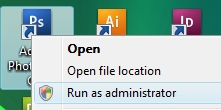 The answer is thankfully very simple – you just need to load Photoshop as administrator. Exit the program then right click on the photoshop icon and hit ‘run as administrator’. Now when you enter the automate dialogue you should be able to access all your files and folders, including external drives, for automating your tasks.
In fact running as administrator seems to solve a few issues I’ve run into with adobe creative suite. I was recently trying to apply a metadata template to a number of my image files using adobe bridge and received the following error: �There was an error writing metadata to [filename].�
Once again restarting the program as administrator fixed the problem – you’ve got to love Vistas user access control!
Tags: adobe, photoshop
The answer is thankfully very simple – you just need to load Photoshop as administrator. Exit the program then right click on the photoshop icon and hit ‘run as administrator’. Now when you enter the automate dialogue you should be able to access all your files and folders, including external drives, for automating your tasks.
In fact running as administrator seems to solve a few issues I’ve run into with adobe creative suite. I was recently trying to apply a metadata template to a number of my image files using adobe bridge and received the following error: �There was an error writing metadata to [filename].�
Once again restarting the program as administrator fixed the problem – you’ve got to love Vistas user access control!
Tags: adobe, photoshopCategorised in: Computer
This post was written by WillyNilly
