Track content groups in Google Analytics
August 22, 2015 2:08 pmLeave your thoughts
Most websites have content groups of some sort – if you’re a travel company you might group content based on destination or style of travel, if you’re an eCommerce site you could group content by product line. Like most blogs the posts here are grouped by category and it would be nice to track the performance of each category in Google Analytics, here’s how… First up it’s important to mention that there’s a number of different ways to do this. You could simply let data flow in to your account as normal and use advanced segments, you could use a plugin like Google Analytics Premium by Yoast, or if your website has a very clear hierarchy you might be able to use the configuration controls built right in to the Google Analytics admin interface.
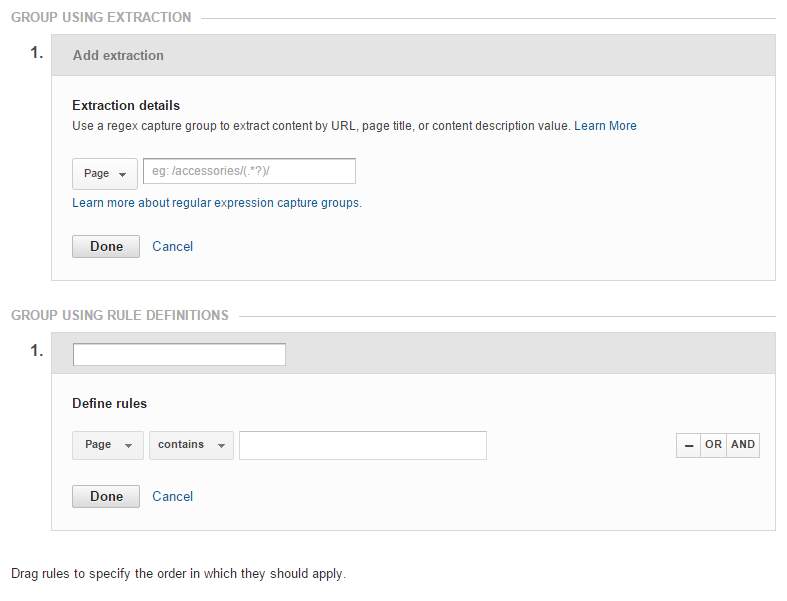 However if you have more advanced requirements and you like to get your hands dirty read on . . .
To track content you need to ensure there is a mechanism for grouping it! Chances are this already exists based on how you’re categorising or tagging your posts. For example I simply use the post category for this blog to group content in Analytics (i.e. Digital Marketing, Web Design, Web Development etc.), but you could use tags or any other taxonomy your CMS provides for organising content.
If for any reason you would like to group content based on criteria unrelated to how your content is organised on your site you could use a custom field to classify everything behind the scenes – just be aware that whatever taxonomy you decide to use it will be visible in your code.
Before configuring your analytics account it’s a good idea to test the logic on your website first to ensure you can categorise your content to meet your requirements. Depending on your CMS there’s lots of different ways you could do this – here’s my WordPress implementation which checks for the category of a page and stores it in the
However if you have more advanced requirements and you like to get your hands dirty read on . . .
To track content you need to ensure there is a mechanism for grouping it! Chances are this already exists based on how you’re categorising or tagging your posts. For example I simply use the post category for this blog to group content in Analytics (i.e. Digital Marketing, Web Design, Web Development etc.), but you could use tags or any other taxonomy your CMS provides for organising content.
If for any reason you would like to group content based on criteria unrelated to how your content is organised on your site you could use a custom field to classify everything behind the scenes – just be aware that whatever taxonomy you decide to use it will be visible in your code.
Before configuring your analytics account it’s a good idea to test the logic on your website first to ensure you can categorise your content to meet your requirements. Depending on your CMS there’s lots of different ways you could do this – here’s my WordPress implementation which checks for the category of a page and stores it in the $allCats variable.
<?php
// if this is the homepage or a normal page (e.g. contact, about) then it's general)
if ( is_home() || get_post_type() == 'page') {
$allCats = 'general';
}
// if this is a category or post page use the category slug
elseif (is_category() || get_post_type() == 'post') {
$categories = get_the_category();
foreach ($categories as $category) {
$catName[] = $category->cat_name;
}
// implode the categories into a comma separated string as we only have 5 content group slots!
$allCats = implode(', ', $catName);
}
// otherwise how did we get here?!
// you could be more imaginative and use $_SERVER['REQUEST_URI'] here for debugging
else {
$allCats = 'error';
}
?>
<?php
echo '<!-- xyztest: ' . $allCats . '-->';
?>
<script>
dataLayer = [{
'pageGroup': '<?php echo $allCats ?>'
}];
</script>
ga('set', 'contentGroup1', '<?php echo $allCats ?>');
ga('send', 'pageview');
Now you can head to Google Analytics to configure your content group. As always I highly recommend trialling this in a test view first – this is particularly important as you can’t delete content groups once created! In Google Analytics go to:
Admin > view > content grouping > new content grouping
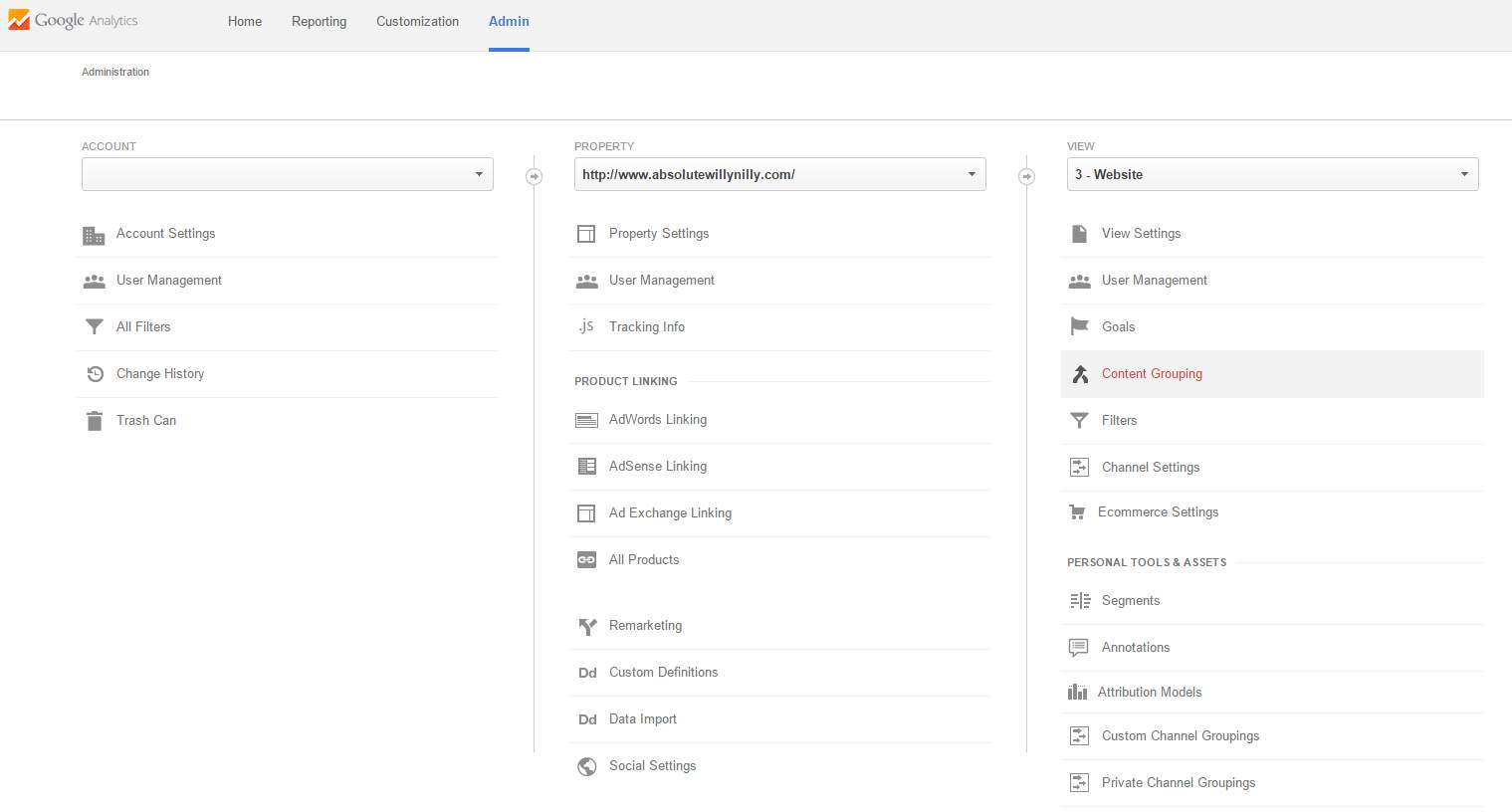 Click new content group and give it a name – you will now be prompted to modify your tracking code – we’ve already done this using the snippets above. I recommend doing it this way because if you create a content group first and then abandon the whole idea you can’t delete the content group from GA – I mentioned that right?
Click new content group and give it a name – you will now be prompted to modify your tracking code – we’ve already done this using the snippets above. I recommend doing it this way because if you create a content group first and then abandon the whole idea you can’t delete the content group from GA – I mentioned that right?
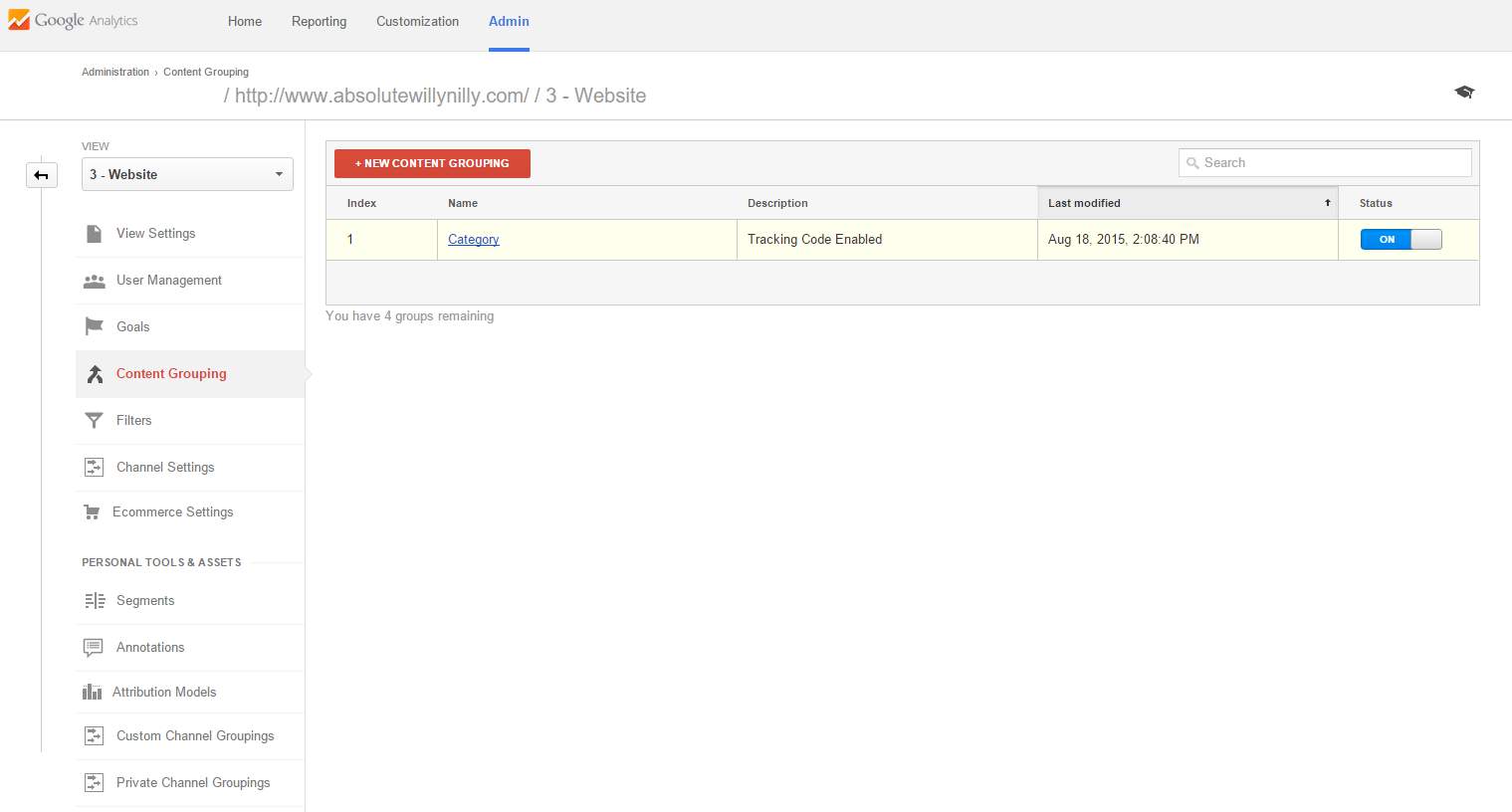 For Google Tag Manager users there’s a couple of extra steps to get your data from the data layer so load up GTM.
For Google Tag Manager users there’s a couple of extra steps to get your data from the data layer so load up GTM.
click on your container name > variables > user-defined variables > newYou want to create a Data Layer variable – as above I used the name
pageGroup for the dataLayer variable.
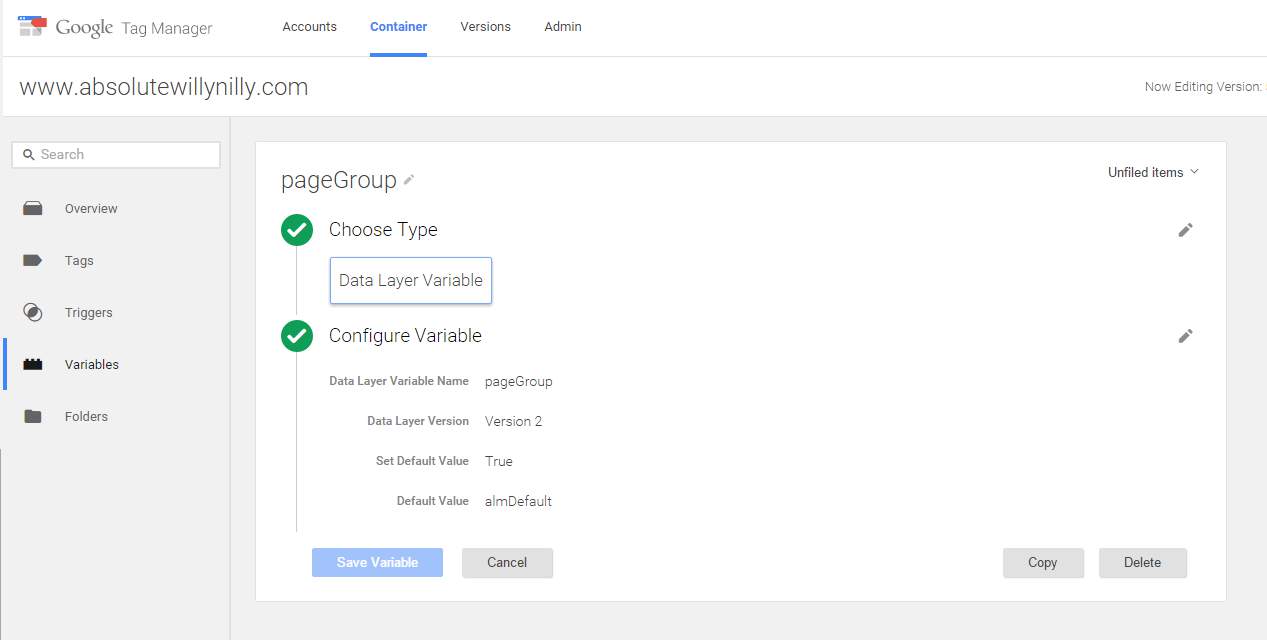
now click tags > your universal tag > configure tag > content groups
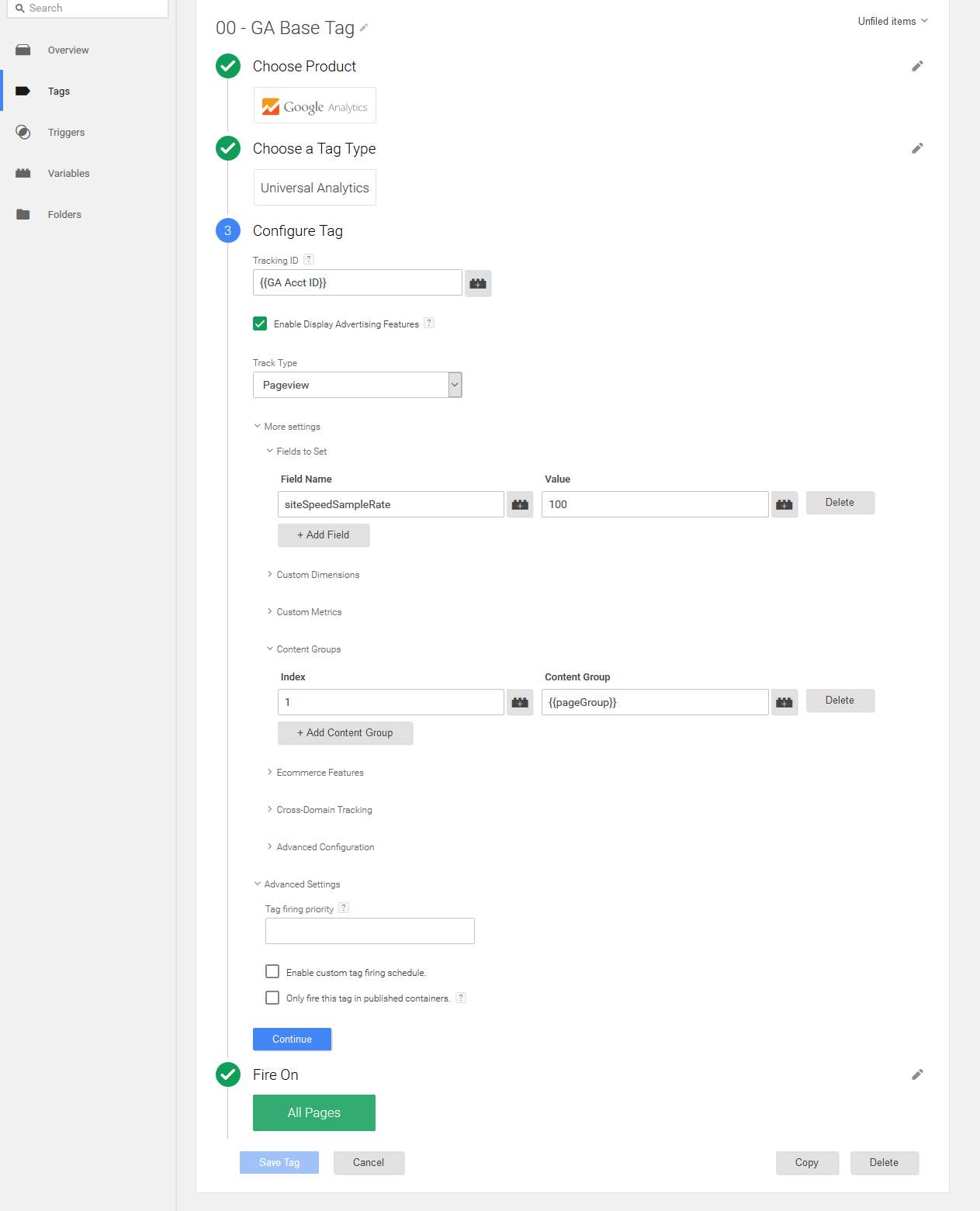 Here you want to use your dataLayer variable as content group index number 1 which matches the index number we used in Google Analytics.
. . . and you’re done! There’s a fair bit of setup, but if you have a sound logic to categorise your content you can sit back and watch the data flow in to your account without any further work.
To view your content groups in action head to your analytics reports:
Here you want to use your dataLayer variable as content group index number 1 which matches the index number we used in Google Analytics.
. . . and you’re done! There’s a fair bit of setup, but if you have a sound logic to categorise your content you can sit back and watch the data flow in to your account without any further work.
To view your content groups in action head to your analytics reports:
behavior > site content > all pages
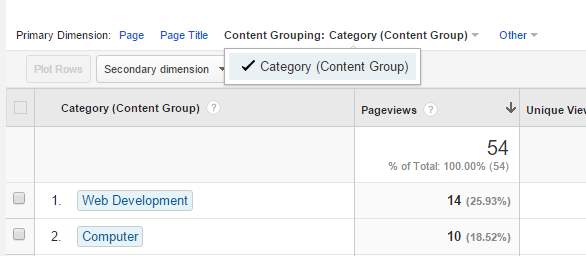 Then you can begin to track and analyse your data based on content category: How much traffic does our bathroom renovation content bring to the site? How does kitchen renovation convert compared to bathroom renovation? Which of our content groups has the highest bounce rate or the longest time on page and why might that be? There are heaps of interesting insights you can gain from tracking your content in aggregate.
One final thing to mention is that you might tear your hair out if you encounter a significant amount of traffic categorised as (not set). This isn’t necessarily a problem with your setup/configuration – it might well be because of ghost referrals or virtual pageviews. Essentially this traffic never ‘visits’ your site so it doesn’t get categorised, there’s more info on how to deal with ghost referrals here, and you can always update your categorisation logic to deal with virtual pageveiews.
Then you can begin to track and analyse your data based on content category: How much traffic does our bathroom renovation content bring to the site? How does kitchen renovation convert compared to bathroom renovation? Which of our content groups has the highest bounce rate or the longest time on page and why might that be? There are heaps of interesting insights you can gain from tracking your content in aggregate.
One final thing to mention is that you might tear your hair out if you encounter a significant amount of traffic categorised as (not set). This isn’t necessarily a problem with your setup/configuration – it might well be because of ghost referrals or virtual pageviews. Essentially this traffic never ‘visits’ your site so it doesn’t get categorised, there’s more info on how to deal with ghost referrals here, and you can always update your categorisation logic to deal with virtual pageveiews.
Categorised in: Digital Marketing, Web Development
This post was written by WillyNilly
